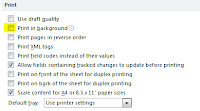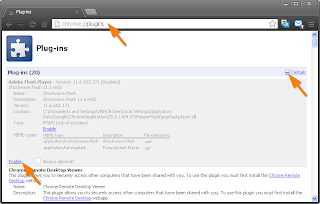IntroductionVideo Performer (Manager) is dubious. It causes Java to give the error: 'Could not create the Java virtual machine' (see
previous article for more details) and it might be doing other things - who knows? In my opinion it is best to remove this software from your computer.
Control PanelYou can attempt to uninstall Video Performer and Video Performer Manager from Control Panel.
After uninstalling, shut down, restart the computer. However, it is likely that Video Performer Manager is still running on your computer!
Process Explorer
To check and see if Video Performer Manager is still present on your computer, see if it is running in memory. You can use the Task List but a better alternative is
Process Explorer, it is a free, small and light utility from Microsoft:
In the example above you'll see I found two dubious files, the obvious videomnger.exe and also ibsvc.exe which is also from the same company.
In Process Explorer right click on a process exe and you can see where the file is stored on your computer. In the above example the files were in these locations:
C:\Documents and Settings\All Users\Application Data\IBUpdaterServiceC:\Documents and Settings\All Users\Application Data\Video Performer ManagerIdeally we should delete these exe files manually. This will stop them running.
Kill Process and Delete the EXEBefore deleting the exe files you must remove them from memory. Process Explorer has an option 'Kill Process'. Select the process exe you want to kill and press Shift-Delete (or right click and Kill Process Tree).
In my example I did this on ibsvc.exe and it worked, it disappeared from the Process Explorer view.
From Windows Explorer I deleted the folder C:\Documents and Settings\All Users\Application Data\
IBUpdaterService and all it's files/folders. It worked! After restarting the computer ibvsc.exe had gone, when I looked in Process Explorer it was not there and it definitely was not on the C: drive any more.
However, when I tried the same procedure with videomngr.exe nothing happened. I could not kill the process and I could not delete the file.
File AssassinIf you can't kill a process or delete a file from the computer, try
File Assassin, it is a free program from MalwareBytes.
Run File Assassin, click the [...] button and select the file you want to delete. For Video Performer Manager:
C:\Documents and Settings\All Users\Application Data\Video Performer Manager\videomngr.exe
Click
Use delete on Windows reboot functions (as shown in the screen shot above)
Click the
Execute button
Also run File Assassin again, this time select the dll file by the same name:
C:\Documents and Settings\All Users\Application Data\Video Performer Manager\videomngr.dllClick
Use delete on Windows reboot functions (as shown in the screen shot above)
Click the
Execute button
Shut down and restart the computer (do not logoff).
When Windows finishes loading up again, check in the C:\Documents and Settings\All Users\Application Data\Video Performer Manager folder, the exe and dll files should be gone now. At this stage in Windows Explorer you can delete the Video Performer Manager folder without any problem, this will remove the remaining files.
Clean UpIf you had Video Performer Manager installed then maybe other nasties are lurking on your computer? Here's what to do:
Scan your computer with an anti-malware scanner - I recommend
MalwareBytes. There's a free version that is very capable.
Clean your registry and remove old/temporary files - I recommned
CCleaner. It's also free and excellent, you may even find that your computer runs a little faster after using it.
ConclusionIf you uninstall a program, restart your computer and double check to see if it's still installed or not. Some programs like Video Performer Manager are sneaky and will live in multiple places on your computer. You can use Process Explorer to check memory and to find where programs are stored. If you can't delete a file use File Assassin.
Utilities like File Assassin and Process Explorer are small and come in 'portable' version which means they are just exe files you can run from a USB flash drive. If you are working in a service desk or providing technical support of any kind, I really recommend you carry these with you at all times. They are very handy!