Crunchbang Linux
Rabu, 06 Maret 2013
0
komentar
Crunchbang Linux is an operating system you can download for free from http://crunchbang.org/. It can run on low specification computers. I found it recently and I've been trying it out on a couple of computers I have. In this article I'll go through installation and what is included, with my first impressions.
Crunchbang is based on Debian which is the same base as Ubuntu uses, this means there are lots of software apps ready to be installed on Crunchbang. It uses the Openbox user interface which is minimalistic. If you like clutter, Crunchbang is not for you. The sleek Openbox interface means Crunchbang is simple and easy to use. Also, it's good for small screens because it doesn't take up much screen space with fancy graphics.
Asus Eee PC
Back in 2008 I bought an Asus Eee PC 700 4G with 1GB RAM (upgraded!). This was the original Eee PC, one of the first NetBooks. It was relatively cheap and excellent for casual web surfing. It was from the days before tablets were widespread!
The Eee PC came with a simple Linux operating system that was fine to start with. Later I moved on to EasyPeasy. An operating system based on Ubuntu. Here's an article I wrote about it:
http://mgxp.blogspot.com/2010/07/easypeasy-netbook-os.html
However, it was big and heavy, it kept updating and then would no longer update because my 4GB SDD main storage was almost full.
Some time ago I looked at a number of Linux operating systems but I didn't find anything that worked well on my Eee PC with its meagre disk space (4GB). Even some systems that say they work with Eee PCs actually only work with the later 900 model. I have the 700...
Installing Crunchbang on the Eee PC
Go to http://crunchbang.org/download/
Download the 32-bit ISO, it is less than 800MB in size.
Use Win32diskimager to write the ISO to a USB flash drive - I used a 1GB flash drive.
Plug the USB flash drive into the Eee PC.
To boot the Eee PC from the USB flash drive, press Esc as soon as you switch on the Eee PC.
At the Crunchbang menu, select the Text based installation, the Graphical option didn't work on my Eee Pc. I found the text based installation straightforward, it is menu driven so it's still easy. You have to select the language, location, keyboard layout, it'll ask you to partition the hard disk, select the default and it'll set up everything for you.
WARNING! Anything you already have on the computer will be deleted forever.
Once it had finished installing you will be prompted to run a 'post installation script'. Before you do that, connect to the internet. Click the wireless icon in the top right and select your WiFi hotspot. Now start the post installation script. It will install updates and additional software apps that you may need such as LibreOffice (a free office suite). In my case because I wanted to keep the Eee PC's little 4GB disk as free as possible, I didn't install much (just press S to skip each time).
Once it has finished everything is working! Yes everything. The network drivers, graphics drivers, everything is installed. A completely painless installation.
Using Crunchbang on the Eee PC
It is excellent, fast and slick - yes even on the little Atom processor of the Eee PC. The best news is that it fits on the small screen. Here's what Crunchbang looks like:
On the top you have two virtual desktops and you see your loaded programs listed.
On the right you can see System Info and Shortcut Keys. The Shortcut Keys are useful but what does it mean by "Super"? The Super key means the Windows key on a Windows PC.
You can right click on the desktop to bring up a menu, this is shown in the following screen shot:
In the above you can see I'm about to start Dropbox. This Dropbox app is included as standard with Crunchbang and it works perfectly.
In the above I've opened the web browser and I'm on the BBC News website. As you can see it doesn't quite fit on the small Eee PC screen. But it's usable, it's possible to press Ctrl- to reduce the size of the web page. You can also scroll of course. I can also press F11 to go full screen of course, that gives me a little extra space.
The browser that is included is called Iceweasel. It's a Mozilla based browser so it works like Firefox. If you wish you can install Chrome or Opera - there are menu options to do this. Right click the desktop, click Network | WWW Browsers.
Install Crunchbang on the IBM Thinkpad T42
 The T42 is a classic. It's rugged and I have one that still works after many years of use. The battery is dead though, so it's tethered. Still it could be useful for a PC to surf on. The RAM is just 512MB and the processor is an Intel Centrino. There's a 40GB hard disk drive, at least a little more space to play with than with my Eee PC.
The T42 is a classic. It's rugged and I have one that still works after many years of use. The battery is dead though, so it's tethered. Still it could be useful for a PC to surf on. The RAM is just 512MB and the processor is an Intel Centrino. There's a 40GB hard disk drive, at least a little more space to play with than with my Eee PC.I used the same USB flash drive that I'd prepared for the Eee PC.
Plug the USB flash drive into the T42.
Switch it on and press the blue Access IBM button
Press F1 for the Setup
Select Config | Floppy Drives
Legacy Floppy Drives [Enabled]
Press Enter and select [Disabled], you should see the following:
Legacy Floppy Drives [Disabled]
(this is important, if you don't do this then the installation will stop part way through)
Press F10 to save and exit the Setup program
The T42 will boot to the Crashbang menu. You can select the graphical or text installations, both work fine. The rest is just as it was with the Eee PC described above. The installation was smooth, not too many questions. Once it's finished connect to your WiFi hotspot before running the post-installation script. On my T42 I installed LibreOffice and other software because there's plenty of space free.
Using Crunchbang on the T42
It's a pleasure to use! The screen is nice and big, the old 4:3 ratio too. Even though the T42 only has 512MB RAM I've not felt it. It runs very nicely.
Conclusion
I've not been using Crunchbang for long but my first impressions are that it is excellent. It's a perfectly small, neat, tidy and slick operating system. It can breath life back into those old computers you have lying around the house. Certainly if you have an Eee PC I would highly recommend Crunchbang because it fits the screen and doesn't have many dialogue boxes that are too big for it.
Also I found the forum on the Crunchbang site to be useful. People are posting real solutions there.
Recommended: 9/10
TERIMA KASIH ATAS KUNJUNGAN SAUDARA
Judul: Crunchbang Linux
Ditulis oleh Unknown
Rating Blog 5 dari 5
Semoga artikel ini bermanfaat bagi saudara. Jika ingin mengutip, baik itu sebagian atau keseluruhan dari isi artikel ini harap menyertakan link dofollow ke https://apk-zippy.blogspot.com/2013/03/crunchbang-linux.html. Terima kasih sudah singgah membaca artikel ini.Ditulis oleh Unknown
Rating Blog 5 dari 5




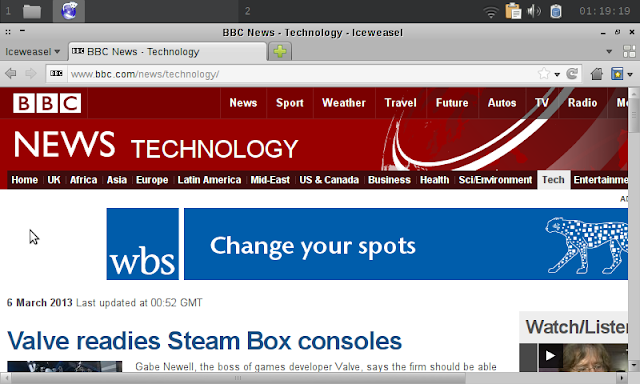








0 komentar:
Posting Komentar